Discover how to leverage the power of ChatGPT for effective project management.
It takes careful planning, coordination, and communication to successfully manage a project, which is a challenging and difficult undertaking. Utilizing artificial intelligence (AI)-powered solutions is becoming increasingly important in the modern digital world to boost productivity and improve project workflows.
OpenAI’s sophisticated language model, ChatGPT, might prove to be a helpful ally for project managers looking to streamline their processes. This article will look at using ChatGPT in project management, along with some valuable examples.
Project scheduling and planning
ChatGPT can help project managers create detailed project schedules and plans. Project managers can provide essential context and gain insightful information by conversing with others.
For instance, project managers can use ChatGPT’s capacity to evaluate data and provide informed recommendations by asking model questions such as “What are the key milestones for this project?” or “Can you suggest an optimal timeline for task completion?”
Team collaboration and coordination
Team communication and coordination are made easier with ChatGPT’s ability to serve as a virtual team member. Project managers can enable in-the-moment communication with team members by integrating ChatGPT into well-liked team communication platforms or by employing specialized chat interfaces.
Project managers can ask ChatGPT to assign tasks, get status updates or get team member input. This aids in making sure everyone is on the same page, and progress is adequately monitored.
Advertisement
Stay safe in Web3. Learn more about Web3 Antivirus →
Ad
Risk assessment and mitigation
For a project to be executed successfully, project risks must be identified and managed. ChatGPT can examine project data, historical trends and outside influences to find potential hazards.
Project managers can use ChatGPT to ask questions like, “How can we mitigate the risks identified?” and “What are the potential risks associated with this project?” ChatGPT can offer insights and risk-reduction suggestions based on the information presented.
Related: What is prompt engineering and how does it work
Decision support
Throughout the course of a project, decision-making challenges are frequently faced by project managers, but ChatGPT is a useful decision-support system.
ChatGPT may give objective analysis, assisting project managers in making well-informed decisions by presenting pertinent facts and posing questions like, “What are the pros and cons of adopting this approach?” or “What are the possible implications of choosing option A over option B?”
Knowledge management
Knowledge management and project documentation are essential to the success of a project. Project managers can rapidly and effectively retrieve information using ChatGPT as a knowledge repository.
ChatGPT can extract pertinent data from the project’s historical documentation by offering context and posing queries like, “Can you find the documentation related to feature X?” or “What were the lessons learned from our previous project?”
Related: How to become a game developer using ChatGPT
Empowering project managers with the perfect blend of human expertise and AI-powered assistants
Utilizing AI tools like ChatGPT can significantly improve project management procedures. Project managers’ abilities can be increased by using ChatGPT as a trustworthy virtual assistant for everything from project planning and scheduling to team participation and decision support.
It’s crucial to remember that while ChatGPT might offer insightful information, it shouldn’t take the place of human discretion and knowledge. While playing a proactive and strategic role in efficiently managing projects, project managers must use ChatGPT as a tool to enhance decision-making and streamline project workflows.
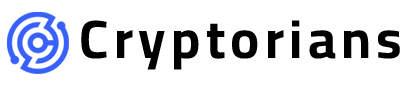

Leave feedback about this